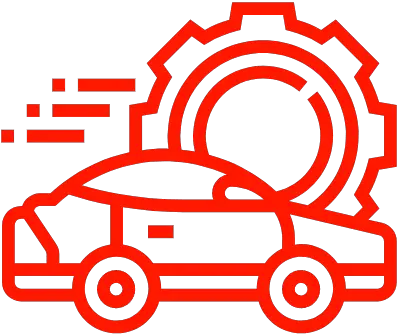How Do You Clear Homelink Settings Quickly and Easily?
If you’ve ever relied on your vehicle’s HomeLink system to effortlessly open your garage door or gate, you know how convenient this technology can be. However, there are times when you might need to clear or reset the system—whether you’re changing your garage door opener, troubleshooting a connection issue, or simply want to start fresh with new settings. Understanding how to clear HomeLink is essential to maintaining seamless control over your access points.
Clearing HomeLink is a straightforward process, but it varies slightly depending on your vehicle’s make and model. This procedure helps erase all programmed codes stored in the system, allowing you to reprogram it without any interference from previous settings. Whether you’re a first-time user or someone looking to resolve a glitch, knowing the basics of clearing HomeLink can save you time and frustration.
In the following sections, we’ll explore the key steps involved in clearing your HomeLink system, along with helpful tips to ensure the process goes smoothly. By the end, you’ll be equipped with the knowledge to manage your HomeLink settings confidently and keep your vehicle’s remote access functioning flawlessly.
Clearing Homelink from Your Vehicle
To clear the Homelink system from your vehicle, you will need to follow a series of steps that reset all programmed buttons and erase stored codes. This process is essential when you want to remove old garage door openers or other devices linked to your vehicle’s Homelink, especially if you are selling the car or replacing a device.
Most vehicles have a similar procedure to clear the Homelink memory, but it can vary slightly depending on the make and model. Generally, the steps involve pressing and holding specific buttons on the Homelink panel inside your vehicle. This action deletes all previously programmed information, restoring the system to its factory default state.
Step-by-Step Guide to Clear Homelink
To clear the Homelink system, follow these expert steps carefully:
- Turn on your vehicle’s ignition, but do not start the engine.
- Locate the Homelink buttons on your vehicle, usually found on the overhead console, rearview mirror, or sun visor.
- Press and hold the two outer Homelink buttons simultaneously. Keep them pressed for about 10 to 20 seconds.
- Watch for a flashing indicator light. This light usually changes from a steady glow to a fast blink, signaling that the system has cleared all stored codes.
- Release the buttons after the indicator confirms the reset.
- Test the buttons to ensure that no devices respond, confirming a successful clearing.
If the above method does not work, consult your vehicle’s owner’s manual or the Homelink website for model-specific instructions.
Clearing Homelink from the Remote Control Device
Sometimes, it’s necessary to clear the Homelink programming stored on the remote control device itself, especially if the remote has been linked to multiple vehicles or systems. This process ensures that the remote is ready to be reprogrammed without interference.
To clear the remote control:
- Locate the clear/reset button on the remote, if available. Not all remotes have this feature.
- Press and hold the clear/reset button for approximately 10 seconds.
- Release the button and verify that the remote has been reset by testing it on the device it was originally programmed for.
- If your remote lacks a dedicated reset button, removing the battery for a few minutes can sometimes clear temporary memory, though this does not always erase Homelink programming.
Common Issues and Troubleshooting
Clearing Homelink is usually straightforward, but some common problems can arise. Below are typical issues and expert recommendations to resolve them:
- Indicator Light Does Not Flash: Ensure the vehicle’s ignition is on and that you are pressing the correct buttons simultaneously. Some systems require the engine to be off but ignition on.
- Buttons Still Activate Devices After Clearing: Repeat the clearing process, holding the buttons longer. If the problem persists, check for multiple Homelink systems in the vehicle.
- Unable to Clear Homelink: Consult your vehicle’s manual or contact Homelink customer support for specific reset instructions tailored to your model.
Comparison of Clearing Methods by Vehicle Manufacturer
Different car manufacturers may use slightly different techniques to clear Homelink. The following table summarizes common clearing methods for popular brands:
| Manufacturer | Clearing Method | Button Hold Time | Indicator Behavior |
|---|---|---|---|
| Ford | Press and hold two outer Homelink buttons | 20 seconds | Fast blinking light |
| Toyota | Press and hold two outer buttons simultaneously | 10 seconds | Light flashes rapidly |
| Honda | Hold two outer buttons until light changes | 20 seconds | Light blinks rapidly |
| Chevrolet | Hold two outer buttons with ignition on | 20 seconds | Light switches from steady to blinking |
| BMW | Press and hold two outer buttons | 15 seconds | Light flashes rapidly |
Clearing the Homelink System
Clearing the Homelink system is a necessary procedure when you want to delete all programmed buttons from your vehicle’s Homelink module. This process is useful when transferring ownership, troubleshooting programming errors, or reprogramming the system with new devices.
The exact steps can vary slightly depending on the vehicle make and model, but the general procedure remains consistent across most Homelink-equipped vehicles.
Standard Procedure to Clear All Homelink Buttons
- Turn the ignition to the “ON” position: Do not start the engine; the vehicle should be powered on.
- Locate the Homelink buttons: Usually positioned on the overhead console, rearview mirror, or sun visor.
- Press and hold the two outer Homelink buttons simultaneously: Hold them for approximately 10 to 20 seconds.
- Observe the indicator light: The Homelink indicator light will begin to flash rapidly, signaling that the system has been cleared.
- Release the buttons: Once the light flashes, release both buttons. All previous programming is now erased.
Notes and Tips
- Clearing the Homelink system erases all programmed devices, including garage doors, gates, and home automation controls.
- If your vehicle has a dedicated “clear” or “reset” button near the Homelink buttons, consult the owner’s manual for specific instructions.
- After clearing, you must reprogram any devices you wish to control through the Homelink system.
- Some vehicles require the ignition to remain in the “ON” or “ACC” position during the clearing process.
Vehicle-Specific Variations
| Manufacturer | Clearing Method | Additional Notes |
|---|---|---|
| Honda / Acura | Hold outer two buttons until indicator light flashes (approx. 20 seconds) | Ignition must be ON, but engine off |
| Ford / Lincoln / Mercury | Press and hold two outer buttons until LED blinks rapidly | Some models use a “Learn” button to clear |
| Toyota / Lexus | Hold the two outer buttons until the indicator light flashes | Ignition ON required; some models have “clear” button |
| Chevrolet / GMC / Cadillac | Hold outer buttons for 20 seconds; indicator flashes rapidly | Ignition ON required; refer to owner’s manual for specific models |
| BMW | Use the “Clear” or “Reset” option via onboard menu or hold buttons | May require navigation system interaction |
Troubleshooting Clearing Issues
If the Homelink system does not clear as expected, consider the following troubleshooting steps:
- Verify that the ignition is in the correct position (usually “ON” or “ACC”).
- Hold the buttons for a longer duration, up to 30 seconds, to ensure the system registers the command.
- Consult the vehicle’s owner manual or Homelink website for model-specific instructions.
- Check for any blown fuses associated with the Homelink system.
- If problems persist, contact the vehicle manufacturer or a dealership for professional assistance.
Expert Guidance on How To Clear Homelink Systems
Dr. Emily Chen (Automotive Electronics Specialist, TechDrive Solutions). Clearing a Homelink system is a straightforward process that typically involves pressing and holding the two outer buttons simultaneously until the indicator light changes. This resets the system, allowing users to reprogram their garage door openers or other compatible devices securely. It is essential to follow the vehicle’s manual closely, as procedures can vary slightly between manufacturers.
Michael Torres (Certified Garage Door Technician, SecureEntry Services). From a practical standpoint, clearing Homelink is crucial when transferring ownership of a vehicle or troubleshooting connectivity issues. The reset function erases all stored codes, preventing unauthorized access. I always advise clients to perform this reset before programming new devices to ensure a clean slate and avoid interference from previous settings.
Sarah Patel (Automotive Systems Engineer, Innovative Mobility Inc.). Homelink clearing procedures are designed with user safety and convenience in mind. The system’s memory reset not only protects against accidental activations but also helps maintain optimal communication between the vehicle and external devices. For vehicles equipped with advanced security features, clearing Homelink should be done carefully to preserve system integrity and comply with manufacturer recommendations.
Frequently Asked Questions (FAQs)
What is the purpose of clearing the HomeLink system?
Clearing the HomeLink system removes all programmed buttons and stored codes, allowing you to reset the system before reprogramming or transferring the vehicle to a new owner.
How do I clear all programmed buttons on my HomeLink system?
Press and hold the two outer HomeLink buttons simultaneously for about 10 seconds until the indicator light begins to flash rapidly. This indicates that all buttons have been cleared.
Will clearing HomeLink affect my vehicle’s other settings?
No, clearing the HomeLink system only erases the programmed remote control codes and does not impact other vehicle settings or functions.
Can I clear HomeLink without the vehicle’s ignition being on?
Most vehicles require the ignition to be in the “On” or “Accessory” position to clear HomeLink. Refer to your vehicle’s owner manual for specific instructions.
How can I confirm that the HomeLink system has been successfully cleared?
After clearing, the indicator light will flash rapidly or turn off, and pressing any HomeLink button will not activate the previously programmed device.
Is it necessary to clear HomeLink before reprogramming a new device?
While not always mandatory, clearing HomeLink ensures no conflicting codes remain, which can improve the success rate of programming new devices.
Clearing the Homelink system is a straightforward process that helps users reset or erase programmed garage door openers, gate controls, or other compatible devices. This procedure is essential when transferring vehicle ownership, troubleshooting connectivity issues, or reprogramming the system for new devices. Typically, the process involves pressing and holding specific buttons on the Homelink interface until the indicator light changes, signaling that the memory has been cleared.
Understanding how to clear Homelink ensures users maintain control over their vehicle’s remote access features and enhances security by preventing unauthorized use. It is important to consult the vehicle’s owner manual or the Homelink website for model-specific instructions, as the clearing process may vary slightly depending on the make and year of the vehicle. Additionally, after clearing, users will need to reprogram any desired devices to restore functionality.
In summary, mastering the Homelink clearing procedure empowers users to manage their remote control settings effectively, ensuring convenience and security. Keeping the system updated and free of outdated programming contributes to optimal performance and peace of mind. For best results, always follow manufacturer guidelines and verify successful clearing before proceeding with new programming.
Author Profile

-
With more than 30 years in the bicycle industry, I have a strong background in bicycle retailing, sales, marketing and customer service. I have a passion for cycling and a dedication to excellence. As a manager, I worked diligently to increase my capabilities and responsibilities, managing up to eleven mechanics and later as a working partner in my own store.
I am adept at managing owned and loan inventory, preparing weekly & annual inventory statements, and managing staff. The role as managing partner also allowed me tremendous freedom. I used this personal freedom to become more deeply involved in my own advancement as a mechanic, to spearhead local trail building, and advocating for cycling both locally and regionally.
As a mechanic, I have several years doing neutral support, experience as a team mechanic, and experience supporting local rides, races, club events. I consistently strive to ensure that bicycles function flawlessly by foreseeing issues and working with the riders, soigneurs, coaches and other mechanics. Even with decades of experience as a shop mechanic and team mechanic, and continue to pursue greater involvement in this sport as a US Pro Mechanic, and UCI Pro Mechanic.
Latest entries
- September 26, 2025TroubleshootingWhy Is Fluid Leaking From My Rear Wheel?
- September 26, 2025TroubleshootingWhat Are the Common Symptoms of a Blown Ignition Fuse?
- September 26, 2025TroubleshootingWhy Won’t My Turn Signal Turn Off and How Can I Fix It?
- September 26, 2025TroubleshootingWhy Does My Car Sound Like a Machine Gun When Accelerating?